How to switch back to Windows Mail from the New Outlook
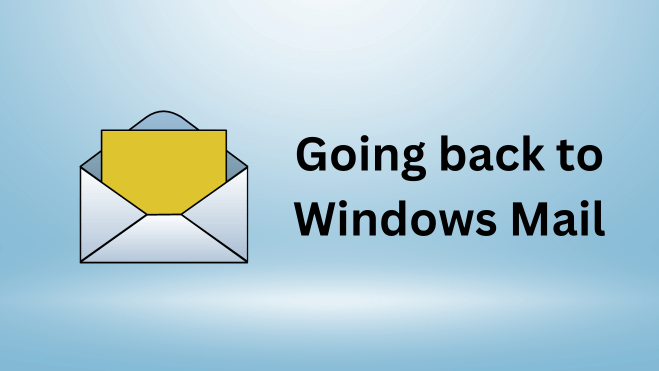
In short: You can easily switch back from the New Outlook, by just starting the „Mail“ app, without having Outlook New installed. If you start „Mail“ like 2-3 times, it will then go back to it, without opening the New Outlook app. Make sure to backup your stuff, if needed!
Inhaltsverzeichnis
Tried to switch to the New Outlook from Mail – got disappointed
Today, I actually paid attention to the small „Hey, we have a new Outlook available“ toggle button displayed in the Windows Mail app. For like weeks I ignored that button, but as the Windows Mail app is pretty buggy, I thought: „Why don’t you try switching from Windows Mail to the newly advertised Outlook“.
Well, so I clicked on that toggle button, and they had me trapped like a fish on a fishing rod. I hate these kind of – I would almost call it „scams“ – trap buttons, where you can get in, but you can’t get out.
I mean, look at the following image (sorry, only have the german UI available, but it just say’s „test the new Outlook“). By showing a „Toggle Button“ to you, it suggests: „Hey, I can turn it on, but if I don’t like it, I can easily turn it off again„. And that is, where you’re sadly wrong!

Microsoft wants to „steal“ your config data?
So I just toggled that button mentioned above to „on“ and BOOM, the Mail App instantly closed (without a warning..) and the „new“ outlook started to load. I didn’t actually know, that it has been installed, so whatever..
But what comes next, is really really bad in my opinion! As soon as the new app was opened, it didn’t just pick my old, configured mail accounts without additional stuff, no!
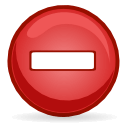 Microsofts alert inside the new outlook was like: „To add your IMAP account & stuff to outlook blabla, account settings with passwords, etc. have to be transmitted to microsoft as well“. Bro, WTF? You serious? And some news sites confirmed, that microsoft is transferring this data over the wire. Find more about that topic on Google, etc.
Microsofts alert inside the new outlook was like: „To add your IMAP account & stuff to outlook blabla, account settings with passwords, etc. have to be transmitted to microsoft as well“. Bro, WTF? You serious? And some news sites confirmed, that microsoft is transferring this data over the wire. Find more about that topic on Google, etc.
This is where I instantly cancelled the usage of the new app, without even putting one step into it. I mean, as most persons are using „Windows OS“, well, it could happen in the background anyways – but an open confirmation from my side? Never!
But „going back“ wasn’t done that easy, in fact, I didn’t find an easy solution at first. Take a look on how to go back to the old Windows Mail in the next step.
Switching back from New Outlook to old Windows Mail
As mentioned above, switching back isn’t as easy at it suggested in the first place – being a toggle button. Research shows, that you actually have to like edit the registry and whatsoever, but I found an easier way for my special case, as I was using „Windows Mail“ before and I didn’t touch Outlook at all.
 Make sure that you backup your mails, attachments and stuff before you work on your mail programs settings! No liability for lost emails, etc. on my side here!
Make sure that you backup your mails, attachments and stuff before you work on your mail programs settings! No liability for lost emails, etc. on my side here!
To switch back, you can just uninstall that „Outlook (New)“ entry from your PC and run your „Mail“ app again. If needed, do it like 2-3 times, after like the third time of:
- Having Outlook (New) uninstalled
- Starting Windows Mail
- Closing after error
- Repeat…
it just worked again and I had my Windows Mail back. If there’s a day where these guys force me to accepting my data transfer – thus giving them access to my accounts on free will – I will a 100% choose other software!
Summing up
To switch back from the new Outlook to Windows Mail email client again, just uninstall the „Outlook (new)“ entry from your available softwares. Then try to start the Windows Mail App again – it will try to put you into the new Mail app, again, but it won’t work, as we’ve uninstalled that. The Mail App will potentially crash, but it doesn’t matter. Just start the Windows Mail App again (like 1-3 times) and it will work! (Or at least it did for me)
